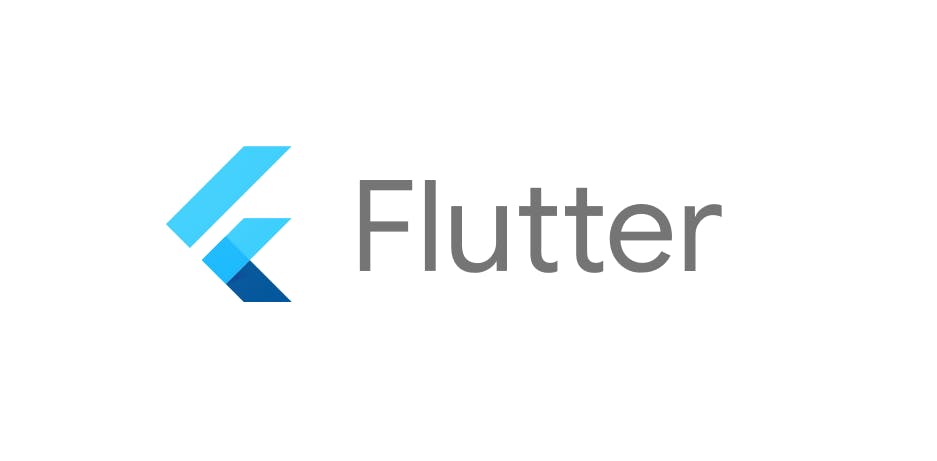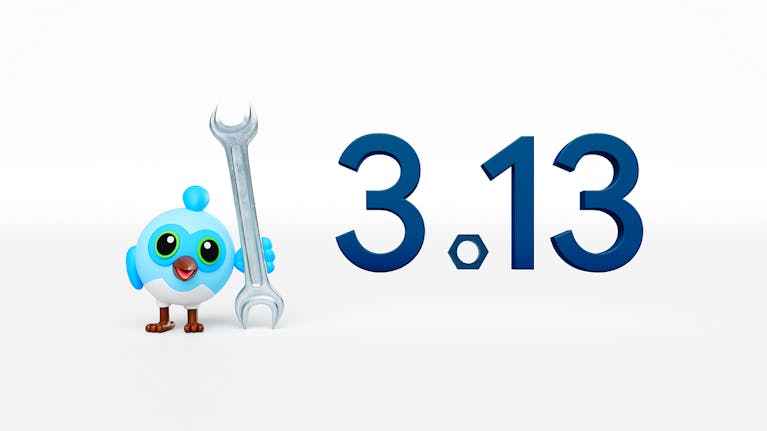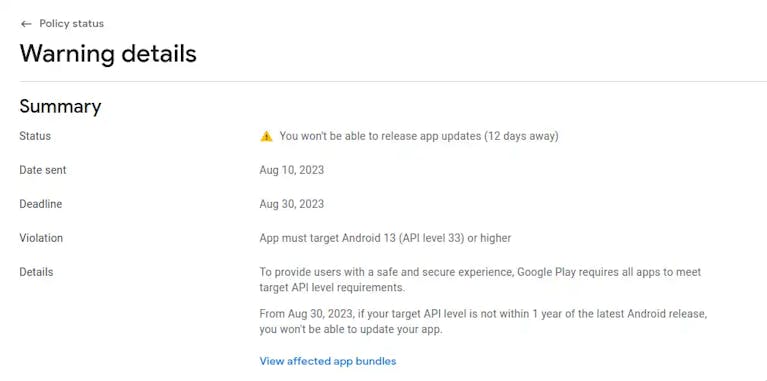Find a list of 100+ Flutter interview questions with answers
Welcome to the ultimate resource for acing your Flutter developer interviews! Whether you're a junior Flutter developer, a mid-level Flutter developer, or a senior Flutter developer, this article is your comprehensive guide to preparing for interviews and boosting your chances of landing your dream Flutter job. We'll cover a wide range of Flutter interview questions and provide detailed answers to help you shine in your next interview. Dive into this treasure trove of knowledge and master the world of Flutter development.
If you want to get all of these Flutter interview questions and answers pdf, download it here.
Over time, I will make sure to keep this list updated with newer API changes, features, and updates. If you feel there is anything I missed or is wrong, please let me know in the comments below, and I will update this article as soon as possible.
Also, if you want to stay up to date with the latest changes, the GitHub version of this article can be found here.
Flutter Interview Questions by Positions
This article will cover Flutter Interview questions broken down by 3 skill levels:
- Junior Flutter Mobile App Developer Positions
- Mid Flutter Mobile App Developer Positions
- Senior Flutter Mobile App Developer Positions
Flutter Interview Questions by Overview
To give a short overview of the type of questions covered in this article, I have listed to most common Interview questions for Flutter Interviews below:
- Flutter state management.
- Flutter bloc interview questions.
- Flutter interview questions advanced developmental techniques.
- Flutter Widgets.
- Flutter dependency Injection.
- Flutter unit tests.
- Flutter Architecture.
Fundamental Concepts of Flutter
Flutter important Interview concepts for Junior Positions
Are you just starting your journey as a Flutter developer? In this section, we've curated a collection of essential Flutter interview questions tailored to junior positions. From fundamental concepts to basic widget knowledge, these questions will help you establish a solid foundation for your Flutter career. Some topics covered include:
- Introduction to Flutter: Explore what Flutter is and its key advantages.
- Dart Basics: Brush up on the basics of Dart, Flutter's programming language.
- Widgets: Delve into the world of Flutter widgets, from StatelessWidgets to StatefulWidgets.
- State Management: Learn about state management options like setState, Provider, and Riverpod.
- Layouts and Navigation: Understand how to create responsive layouts and navigate between screens.
- Theming and Styling: Explore techniques for theming and styling your Flutter apps.
Flutter important Interview concepts for Mid-level Positions
If you've gained some experience and are aiming for mid-level Flutter positions, this section is tailored to you. We've compiled intermediate-level Flutter interview questions to test your knowledge and skills. Topics covered here include:
- Advanced State Management: Dive deeper into state management techniques such as BLoC and MobX.
- Advanced Widgets: Explore complex widgets, including CustomPaint and SliverAppBar.
- Animations: Learn how to create smooth animations and transitions in Flutter.
- API Integration: Understand how to fetch data from APIs and handle responses.
- Local Data Storage: Explore options for local data storage and data persistence.
- Testing: Get insights into testing Flutter apps for robustness and reliability.
Flutter important Interview concepts for Senior Positions
For seasoned Flutter developers aiming for senior roles, this section is your gateway to advanced interview questions that will challenge your expertise. Topics covered include:
- Advanced Dart: Deepen your knowledge of Dart's advanced features and techniques.
- Performance Optimization: Learn how to optimize your Flutter apps for speed and efficiency.
- State Management Architectures: Explore more complex state management solutions like Riverpod and Redux.
- Design Patterns: Discover essential design patterns like Singleton and Dependency Injection.
- Security and Authentication: Understand best practices for securing Flutter applications.
- CI/CD and Deployment: Gain insights into automating the deployment process using CI/CD pipelines.
- Flutter Internals: Delve into the inner workings of Flutter and its rendering engine.
In each section, we'll not only provide you with the interview questions but also offer detailed answers and explanations to help you grasp the concepts thoroughly.
Flutter Interview Questions with Answers
Flutter important Interview concepts for Junior Positions
Question 1: What is a Widget in Flutter?
In Flutter, a widget is the fundamental building block of the user interface (UI). It is a lightweight and reusable component that can be assembled to create the overall UI of a mobile or web application. Widgets can represent anything from simple elements like buttons and text to complex layouts and interactive components.
Widgets in Flutter are categorized into two main types:
- Stateless Widgets: These widgets are immutable, meaning their properties cannot change once they are created. Stateless widgets are typically used for elements that do not change dynamically based on user input. They are ideal for representing static content.
- Stateful Widgets: Stateful widgets, on the other hand, are mutable and can change their properties or appearance over time. They are used for dynamic and interactive elements that need to maintain and update their state, such as input forms, animations, or live data displays.
Widgets in Flutter follow a hierarchical structure, forming a widget tree. The root of the tree is typically a stateless widget called MyApp or similar, and it contains other widgets nested inside. Flutter uses a mechanism called the "Reconciliation" process to efficiently update only the parts of the UI that have changed, making it highly performant.
Widgets can also have properties or attributes that allow customization and parameterization, making them versatile for various UI design needs. They can be styled, aligned, and composed to create complex UI layouts.
Question 2: What are stateful and stateless widgets in Flutter?
Flutter is a UI toolkit that provides a way to build natively compiled applications for mobile, web, and desktop from a single codebase. Widgets are the fundamental building blocks of Flutter applications. Two crucial types of widgets in Flutter are Stateful and Stateless widgets, each serving a distinct purpose in the UI development process.
Stateful Widgets:
- Definition: Stateful widgets are dynamic widgets in Flutter that can rebuild themselves in response to new information or user interactions. They maintain mutable state that can change over time, and when the state changes, the widget rebuilds itself.
- Use Cases: Stateful widgets are typically used when you need to manage and display data that can change during the lifetime of the widget. Examples include handling user input, managing form fields, or displaying real-time data from an API.
- Characteristics:
undefinedundefinedundefinedundefined
Example
class CounterWidget extends StatefulWidget {
@override
_CounterWidgetState createState() => _CounterWidgetState();
}
class _CounterWidgetState extends State<CounterWidget> {
int _counter = 0;
void _incrementCounter() {
setState(() {
_counter++;
});
}
@override
Widget build(BuildContext context) {
return Column(
children: <Widget>[
Text('Counter: $_counter'),
ElevatedButton(
onPressed: _incrementCounter,
child: Text('Increment'),
),
],
);
}
}
Stateless Widgets:
- Definition: Stateless widgets are immutable widgets in Flutter that don't store any mutable state. Once they are built, they cannot change their properties or appearance. They are purely based on their input parameters.
- Use Cases: Stateless widgets are suitable for displaying static content, UI elements that don't change, or components that don't rely on maintaining any state. They are efficient because they don't need to rebuild themselves.
Example
class GreetingWidget extends StatelessWidget {
final String message;
GreetingWidget({required this.message});
@override
Widget build(BuildContext context) {
return Text(message);
}
}
Question 3: What are the more popular state management techniques in Flutter?
The Flutter official documentation provides a comprehensive overview of state management options available for Flutter developers. It covers various state management techniques and their use cases. It's a valuable resource for developers of all levels to understand the different options and choose the one that best fits their project requirements. Some of the most used state management techniques are mentioned below:
1. setState (To manage ephemeral states)
Answer: setState is a method provided by Flutter's State class. It is used to manage the state of a widget. When you call setState, it triggers a rebuild of the widget, updating the UI to reflect changes in the state. It's primarily used for managing ephemeral or local component-level state within a widget. This means it's suitable for managing small bits of state that don't need to be shared between multiple widgets or persisted.
2. Bloc (business Logic and component):
Answer: BLoC (Business Logic Component) is an architectural pattern in Flutter that separates the business logic of an application from the UI. It uses streams and sinks to handle data flow and events. BLoC has three main components: Events (user actions or input), States (representing the UI state), and the BLoC itself (which processes events and emits new states). It's a more advanced pattern suitable for managing complex UI states and handling asynchronous operations.
3. Provider
Answer: Provider is a state management solution that comes with Flutter and is often used for dependency injection and state management. It's more lightweight than BLoC and is excellent for managing the state of individual widgets or small-to-medium-sized applications. Provider uses a hierarchical approach to make data available to parts of the widget tree that need it. It's flexible and straightforward, making it a good choice for many Flutter projects.
4. Redux
Answer: Redux is a predictable state management container for Flutter (and other platforms). It is based on a unidirectional data flow pattern and involves actions, reducers, and a store. Redux is suitable for managing the state of large and complex applications where you need strict control over how data changes and is propagated throughout the app. It's often used in conjunction with libraries like Flutter Redux.
5. Fish Redux
Answer: Fish Redux is a Flutter application framework based on the Redux state management pattern. It is designed for building medium to large applications. Fish Redux simplifies the development of complex apps by providing a clear structure and separation of concerns. It's suitable for experienced developers working on sizable projects.
6. GetIt
Answer: GetIt is a service locator-based state management approach that doesn't require a BuildContext. It's primarily used for dependency injection, making it easy to access services and dependencies across different parts of your Flutter app. While it's not a state management solution in the traditional sense, it's often used in conjunction with other state management techniques.
7. MobX
Answer: MobX is a state management library that applies reactive principles to manage the state of your Flutter application. It allows you to create observable objects that automatically notify when their state changes. MobX is suitable for projects where you want a more reactive and declarative approach to state management.
8. InheritedWidget & InheritedModel
Answer: InheritedWidget is a Flutter widget that allows data to be passed down the widget tree efficiently. It's often used in cases where you have shared state that needs to be accessed by multiple widgets in the widget tree. InheritedModel is an extension of InheritedWidget that provides finer-grained control over which parts of the widget tree should rebuild when state changes. These are core Flutter concepts and should be understood by all Flutter developers.
9. Riverpod
Answer: Riverpod is a Flutter state management library that offers a more intuitive and flexible way of managing and accessing the state in your application. It's built on top of Provider and offers features like automatic disposal of objects and easy scoping of state. Riverpod is suitable for developers who want an improved Provider-like experience with added features.
Read the official documentation on Flutter's most popular state management techniques here:
Question 4: What are the differences between Flutter and React Native?
Flutter and React Native are both popular frameworks for building cross-platform mobile applications, but they have different approaches and characteristics. Here are the key differences between Flutter and React Native:
- Programming Language:
undefinedundefined - Architecture:
undefinedundefined - UI Components:
undefinedundefined - Development Environment:
undefinedundefined - Performance:
undefinedundefined - Community and Ecosystem:
undefinedundefined - Popularity and Adoption:
undefinedundefined - Learning Curve:
undefinedundefined
Both Flutter and React Native have their strengths and weaknesses, and the choice between them depends on project requirements, team expertise, and specific use cases.
Question 5: What is Flutter, and why is it gaining popularity in mobile app development?
Flutter is an open-source UI software development toolkit created by Google. It is used for building natively compiled applications for mobile, web, and desktop from a single codebase. Flutter gained popularity in mobile app development for several reasons:
- Fast Development: Flutter allows developers to create apps quickly. Its "hot reload" feature enables real-time code changes, reducing development cycles.
- Single Codebase: Developers can use a single codebase to create apps for both iOS and Android platforms, which reduces development time and maintenance efforts.
- Beautiful UIs: Flutter provides a wide range of customizable widgets and a rich set of design elements to create visually appealing and responsive user interfaces.
- High Performance: Flutter apps are compiled to native ARM code, resulting in high-performance apps with smooth animations.
- Strong Community: Flutter has a growing and active developer community. This community contributes to the ecosystem with packages, plugins, and resources.
- Native-Like Experience: Flutter's widgets are designed to mimic the look and feel of native components, providing a familiar and seamless user experience.
- Cost-Efficient: The ability to maintain a single codebase for multiple platforms reduces development costs.
- Support for Web and Desktop: Flutter's versatility extends to web and desktop app development, making it a comprehensive solution for cross-platform development.
- Accessibility: Flutter has built-in support for accessibility features, making it easier to create apps that are inclusive and compliant with accessibility standards.
- Dart Programming Language: Flutter uses Dart, a modern and efficient programming language, which is relatively easy to learn for developers coming from various backgrounds.
- Integration: It integrates well with existing native code, allowing developers to gradually adopt Flutter in existing projects.
In summary, Flutter's popularity stems from its speed, efficiency, single codebase approach, and the ability to create visually stunning, high-performance apps for multiple platforms. Its active community and continuous development by Google contribute to its ongoing growth and adoption in the mobile app development industry.
Question 6: Explain the key difference between Flutter and other mobile app development frameworks.
Flutter and traditional native app development differ in several key aspects:
Development Language:
- Flutter: Uses Dart as its programming language. Dart is less common in comparison to languages like Java, Swift, or Kotlin but offers a modern and efficient development experience.
- Traditional Native Development: Relies on platform-specific languages like Java or Kotlin for Android and Swift or Objective-C for iOS.
UI Components:
- Flutter: Provides a comprehensive set of customizable widgets that are consistent across platforms. It allows for pixel-perfect control over the UI.
- Traditional Native Development: Requires developers to use platform-specific UI components, resulting in different UI designs for Android and iOS.
Development Environment:
- Flutter: Offers a consistent development environment across platforms. Developers use the Flutter framework, which includes everything needed for app development.
- Traditional Native Development: Requires separate development environments, tools, and SDKs for Android and iOS.
Code Reusability:
- Flutter: Allows for a high degree of code reusability. Developers write a single codebase that can run on both Android and iOS platforms.
- Traditional Native Development: Requires separate codebases for Android and iOS, leading to more code duplication.
Development Time:
- Flutter: Tends to have shorter development times due to features like hot reload, which allows real-time code changes and testing.
- Traditional Native Development: Often involves longer development cycles, as changes must be made separately for Android and iOS.
Performance:
- Flutter: Offers excellent performance due to its compilation to native ARM code and the use of the Skia graphics engine.
- Traditional Native Development: Provides good performance but may require more optimization efforts for complex apps.
Community and Ecosystem:
- Flutter: Has a growing and active community, and Google actively supports its development. The ecosystem includes a wide range of packages and plugins.
- Traditional Native Development: Benefits from well-established communities for Android and iOS, with extensive libraries and resources.
Learning Curve:
- Flutter: Has a learning curve, especially for developers new to Dart. However, its widget-based approach can be intuitive.
- Traditional Native Development: Requires knowledge of platform-specific languages and development environments, which can also be challenging for beginners.
Integration:
- Flutter: Can be integrated into existing native apps, allowing developers to gradually adopt Flutter components.
- Traditional Native Development: Primarily focuses on platform-specific development and might require additional effort for cross-platform integration.
In summary, Flutter simplifies cross-platform development by using a single codebase, provides a rich set of UI components, and offers features like hot reload for faster development. Traditional native development provides more platform-specific control but requires separate codebases and development environments for Android and iOS. The choice between them depends on project requirements and development priorities.
Question 7: Explain the concept of "State" in Flutter and how it differs from "Props" in React Native.
In Flutter, "State" refers to the mutable data that can be used to build and update the user interface (UI) of an app. It represents the dynamic aspects of an app, such as user interactions, data fetching, and UI changes in response to user input. Understanding the concept of State is fundamental in Flutter development.
Key points about State in Flutter:
- Immutable Widgets: In Flutter, widgets are generally immutable, meaning once they are created, their properties cannot be changed. To update the UI in response to changes, developers use the concept of State.
- Stateful Widgets: Flutter provides "Stateful Widgets" that have an associated mutable State object. These widgets can rebuild their UI when the State changes. Stateful Widgets are used when the UI needs to change dynamically.
- setState Method: Developers use the setState method within a State object to signal Flutter to rebuild the associated widget with new data. This method is essential for managing and updating the State.
Now, let's discuss how State in Flutter differs from "Props" in React Native:
- Props in React Native: In React Native, "Props" (short for properties) are a way to pass read-only data from parent components to child components. Props are used to configure a component's initial state and define how it behaves. However, they are immutable within the child component.
- Difference: The primary difference is that State in Flutter is mutable within the widget it belongs to and can change over time, triggering UI updates. In contrast, Props in React Native are immutable and are only used for passing data from parent to child components during initialization.
To summarize, State in Flutter is used to manage mutable data within a widget and is crucial for dynamic UI updates, while Props in React Native are used for passing read-only data from parent to child components during component initialization. Understanding these concepts is essential for building interactive and responsive user interfaces in both Flutter and React Native.
Question 8: What is the purpose of the pubspec.yaml file in a Flutter project?
The pubspec.yaml file in a Flutter project serves several essential purposes:
- Dependency Management: One of the primary purposes of the pubspec.yaml file is to declare and manage the dependencies for your Flutter project. Dependencies are external packages and libraries that your project relies on. You specify these dependencies, along with their versions, in the dependencies section of the file.
For example:
yamlCopy codedependencies:
flutter:
sdk: flutter
http: ^0.13.3
provider: ^5.0.0
Here, flutter represents the Flutter SDK itself, while http and provider are external packages that the project uses. The ^ symbol indicates that the project should use the specified version or any compatible version above it. - Project Metadata: The pubspec.yaml file also contains metadata about your Flutter project, such as its name, description, version, and author information. This metadata is used when publishing your app to platforms like the Google Play Store or Apple App Store.
For example:
yamlCopy codename: my_flutter_app
description: A sample Flutter app
version: 1.0.0
author: Your Name - Asset Management: You can specify the assets (e.g., images, fonts, JSON files) that your Flutter app uses in the assets section of the pubspec.yaml file. This allows Flutter to bundle these assets with your app when it is built, making them accessible within your app's code.
For example:
yamlCopy codeassets:
- assets/images/
- assets/fonts/ - Flutter SDK Version: The pubspec.yaml file indicates the Flutter SDK version that your project is compatible with. This ensures that your app uses the correct version of the Flutter framework.
For example:
yamlCopy codeenvironment:
sdk: ">=2.12.0 <3.0.0" - Custom Scripts: You can define custom scripts and commands in the scripts section of the pubspec.yaml file. These scripts can be used for various development and deployment tasks.
For example:
yamlCopy codescripts:
post_install:
- flutter build ios
custom_script:
- echo "Running custom script"
In summary, the pubspec.yaml file in a Flutter project is a critical configuration file that manages dependencies, project metadata, assets, and other settings necessary for the development and distribution of your Flutter app. It helps Flutter tools understand how to build and package your app correctly.
Question 9: Can you name some of the basic widgets in Flutter?
- Container: A rectangular box that can contain other widgets. It's often used for padding, margins, and to provide a background color or decoration.
- Text: Displays a styled text with various formatting options.
- Row and Column: These widgets are used to arrange children widgets horizontally (Row) or vertically (Column).
- Image: Displays an image from various sources, such as assets, network URLs, or memory.
- Icon: Displays a Material Design icon.
- Button: Flutter provides various button widgets like ElevatedButton, TextButton, and OutlinedButton for user interactions.
- TextField: Allows users to input text. It can be customized for various input types and styles.
- AppBar: A Material Design app bar that typically appears at the top of the screen and contains app-related actions and titles.
- ListView: A scrollable list of widgets. It can be used for creating scrollable lists or grids.
- Card: A Material Design card that represents a piece of material that users interact with.
- AlertDialog: Displays a simple dialog box with a title, content, and actions.
- SnackBar: Shows a short message at the bottom of the screen, often used for notifications.
- Drawer: A sliding panel that contains navigation or other content. Commonly used for side navigation.
- BottomNavigationBar: A navigation bar typically at the bottom of the screen for switching between different sections or views of an app.
- TabBar and TabView: Widgets for implementing tabbed interfaces.
- Stack: Overlaps several children widgets. Useful for creating complex layouts.
- Expanded: Expands a child widget to fill available space within a Row or Column.
- Container: A versatile widget that can be used for layout and decoration purposes.
- Scaffold: Provides a basic app structure, including an AppBar, body, and more.
- Divider: Renders a horizontal line to separate content.
These are just a few of the basic widgets in Flutter. Flutter's extensive widget library offers many more widgets for various UI needs, making it a powerful framework for building mobile and web applications.
Question 10: What is the difference between stateful and stateless widgets in Flutter?
In Flutter, widgets are classified into two main categories: Stateful Widgets and Stateless Widgets. These categories refer to how a widget manages and handles its internal state, which affects how they behave and update in response to changes in your app.
1. Stateless Widgets:
- Immutable: Stateless widgets are immutable, meaning once you create them and define their properties, you cannot change those properties during the widget's lifetime.
- No Internal State: They do not have mutable state variables. All their properties are final and provided when the widget is constructed.
- Rebuild on Changes: When the data associated with a stateless widget changes, the widget gets rebuilt with the new data. This means the build method is called again, and the widget is recreated with the updated data.
- Example: Text, Icon, Card, and other widgets that display static content are often stateless because their appearance doesn't change based on user interaction.
dartCopy codeclass MyTextWidget extends StatelessWidget {
final String text;
MyTextWidget(this.text);
@override
Widget build(BuildContext context) {
return Text(text);
}
}
2. Stateful Widgets:
- Mutable State: Stateful widgets can have mutable state variables. You can change their properties and trigger a rebuild of the widget when the state changes.
- Internal State Management: They typically have a companion State object that holds the mutable state data. The build method of the widget is called when the state changes to reflect the updated state.
- Use Cases: Stateful widgets are used when you need to maintain and update some internal state, such as user input, form data, or animation progress.
dartCopy codeclass MyCounterWidget extends StatefulWidget {
@override
_MyCounterWidgetState createState() => _MyCounterWidgetState();
}
class _MyCounterWidgetState extends State<MyCounterWidget> {
int _counter = 0;
void _incrementCounter() {
setState(() {
_counter++;
});
}
@override
Widget build(BuildContext context) {
return Column(
children: <Widget>[
Text('Counter: $_counter'),
ElevatedButton(
onPressed: _incrementCounter,
child: Text('Increment'),
),
],
);
}
}
Question 11: How do you create a new screen or page in a Flutter app?
In Flutter, you create a new screen or page by defining a new widget that represents that screen/page, and then you typically navigate to this new widget when a user action, like tapping a button, indicates a transition to a different screen. Here are the general steps to create a new screen or page in a Flutter app:
- Create a New Dart File for the Screen:
First, create a new Dart file (.dart) for your screen/page. This file will define the widget for your screen. For example, if you want to create a new screen called MyNewScreen, you can create a file named my_new_screen.dart. - Define the Screen Widget:
In the newly created Dart file, define the widget that represents your screen. This widget should extend StatelessWidget or StatefulWidget, depending on whether your screen needs to manage state.
dartCopy codeimport 'package:flutter/material.dart';
class MyNewScreen extends StatelessWidget {
@override
Widget build(BuildContext context) {
// Define the UI for your screen here.
return Scaffold(
appBar: AppBar(
title: Text('My New Screen'),
),
body: Center(
child: Text('This is my new screen!'),
),
);
}
} - Navigate to the New Screen:
To navigate to your new screen, you typically use a navigation widget like Navigator. You can do this by calling Navigator.push() to push your new screen onto the navigation stack when a user triggers the navigation action. For example, you might do this when a button is pressed.
dartCopy codeElevatedButton(
onPressed: () {
Navigator.push(
context,
MaterialPageRoute(builder: (context) => MyNewScreen()),
);
},
child: Text('Go to My New Screen'),
)
Ensure that you have access to the BuildContext (often available through the BuildContext context parameter) to use it in the Navigator.push() method. - Navigate Back:
To allow users to navigate back from the new screen to the previous screen, you can include a back button in the app bar (if you're using Scaffold) or provide some other navigation mechanism. By default, Flutter provides a back button on the app bar when you push a new screen.
That's it! When you tap the button associated with Navigator.push(), it will push the new screen onto the navigation stack, and you'll see the content of your MyNewScreen widget. Users can navigate back to the previous screen using the back button provided by Flutter's navigation system.
Question 12: Explain the concept of "hot reload" in Flutter.
"Hot reload" is a key feature in Flutter that allows developers to make real-time code changes and see the results almost instantly without restarting the entire application. It significantly speeds up the development process and enhances the developer's workflow. Here's a more detailed explanation of the concept of "hot reload" in Flutter:
- Real-Time Code Changes: With hot reload, you can make changes to your Flutter code (typically the Dart code that defines the UI) while the app is running, and those changes are applied to the running app in real-time.
- Instant Visual Feedback: As soon as you save your code changes (usually by hitting "Save" in your code editor), Flutter analyzes the changes and attempts to inject the updated code into the running app. This process is fast, usually taking just a few seconds or less. As a result, you can instantly see the impact of your code modifications on the app's UI.
- Preservation of App State: Hot reload is smart about preserving the app's current state. It tries to maintain the current state of your app's widgets and only updates the parts of the UI affected by your code changes. This means that if you're, for example, on a specific screen or have certain data loaded, you won't lose that context when you perform a hot reload.
- Enhanced Development Speed: Hot reload significantly speeds up the development process. You don't need to stop and restart the entire application after every code change, which can be time-consuming and disruptive to your workflow. Instead, you can iteratively refine your UI, experiment with layouts, and fix issues on the fly.
- Debugging Made Easier: Hot reload is an excellent tool for debugging. If you encounter issues in your app, you can quickly test potential fixes by making changes in your code and using hot reload to apply those changes. This iterative debugging process helps you identify and resolve problems faster.
- Supported by Development Tools: Hot reload is supported by popular development tools and IDEs for Flutter, such as Visual Studio Code and Android Studio. These tools provide shortcuts and buttons to trigger hot reloads, making it even more accessible.
- Usage Across Platforms: Hot reload works consistently across various Flutter-supported platforms, including Android, iOS, web, and desktop. It's a core part of the Flutter development experience, regardless of the target platform.
Question 13: What is the purpose of the setState method, and how is it used?
In Flutter, the setState method is a fundamental part of managing the state of a widget and triggering a rebuild of the user interface when that state changes. It plays a critical role in making your UI responsive to changes in data or user interactions. Here's an explanation of the purpose of the setState method and how it is used:
Purpose of setState: The primary purpose of setState is to signal to the Flutter framework that the internal state of a widget has changed and that it should rebuild (redraw) the widget's user interface to reflect this new state. It helps maintain a reactive UI by associating changes in data or variables with corresponding updates in the UI.
How setState is used:
- Initialization: First, you need to declare a mutable variable (often called a state variable) inside a stateful widget class. This variable represents the piece of data that you want to change over time and display in your widget.
- Triggering State Change: When you want to update this piece of data, you call the setState method. This method accepts a callback function, usually referred to as a "builder" function, which is responsible for modifying the state variable. Within this callback, you change the state variable to its new value.
Example:
dartCopy codesetState(() {
// Modify the state variable here
myCounter = myCounter + 1;
});
In this example, we're updating a counter variable (myCounter) by incrementing it. - Rebuild Triggered: After calling setState, Flutter schedules a rebuild of the widget. During this rebuild, the widget's build method is called again, and any changes made to the state variable inside the setState callback are reflected in the UI.
- UI Update: The updated value of the state variable is now reflected in the widget's UI. The new UI is built based on the updated state, ensuring that it stays synchronized with the data changes.
In summary, the setState method in Flutter is used to update the internal state of a widget and ensure that the user interface reflects those changes. It's essential for creating dynamic and responsive UIs, especially in stateful widgets where the UI depends on changing data or user interactions.
Question 14: Describe what a Flutter layout is and how it is structured.
In Flutter, a layout is a fundamental concept that defines how widgets are organized and displayed within the user interface. It determines how widgets are positioned, sized, and aligned within the constraints of their parent widgets. Understanding Flutter layouts is crucial for designing user interfaces that adapt to various screen sizes and orientations. Here's an explanation of what a Flutter layout is and how it is structured:
What is a Flutter Layout?
A Flutter layout is a way of arranging and positioning widgets to create the visual structure of a user interface. It's how you specify the visual hierarchy and relationships between different widgets, such as arranging text, images, buttons, and other elements on the screen. Flutter provides a flexible and composable system for creating layouts that work across different devices and screen sizes.
Structure of a Flutter Layout:
- Widget Hierarchy: At the core of a Flutter layout is a widget hierarchy. The entire UI is constructed as a tree of widgets. Each widget represents a visual element, like a button or a text field, or even a layout container. Widgets can be simple, like Text or Image, or complex, like Column, Row, or Stack.
- Parent-Child Relationships: Widgets are organized in a parent-child relationship. A parent widget can contain one or more child widgets. For example, a Column widget can have multiple child Text widgets arranged vertically. Similarly, a Row widget can have multiple child widgets arranged horizontally.
- Layout Constraints: Widgets have constraints that define how they should be sized and positioned within their parent widget. Constraints are typically enforced by parent widgets and can specify aspects like width, height, and alignment.
- Layout Widgets: Flutter provides a variety of layout widgets that help you organize and control the positioning of child widgets. Some common layout widgets include:
undefinedundefinedundefinedundefined - Constraints Solver: Flutter uses a constraint solver to determine the size and position of widgets based on the constraints provided by parent widgets. It ensures that widgets adhere to layout rules and constraints.
- Responsive Design: Flutter layouts are inherently responsive, meaning they can adapt to different screen sizes and orientations. This adaptability is achieved through widgets like MediaQuery and by specifying how widgets should respond to changes in screen size.
- Nesting Layouts: You can nest layout widgets within each other to create complex and flexible user interfaces. For instance, you can place a Column inside a Container inside a Stack to achieve intricate UI designs.
- Alignment and Spacing: Flutter provides properties for aligning and spacing widgets within their parent, such as mainAxisAlignment and crossAxisAlignment for Row and Column widgets, and padding and margin properties for controlling spacing.
Question 15: How do you handle user input, such as a button press, in Flutter?
In Flutter, you can handle user input, such as a button press, through event handling and callbacks. Event handling in Flutter is typically associated with widgets like buttons and gesture detectors. Here's a step-by-step guide on how to handle user input, specifically button presses, in Flutter:
- Create a Button Widget: First, you need to create a button widget that the user can interact with. Flutter provides various button widgets, such as ElevatedButton, TextButton, and IconButton. Choose the one that suits your app's design.
dartCopy codeElevatedButton(
onPressed: () {
// Handle the button press here
},
child: Text('Press Me'),
) - Define the onPressed Callback: The onPressed property of the button widget expects a callback function that will be executed when the button is pressed. This is where you handle the user's input.
dartCopy codeElevatedButton(
onPressed: () {
// Handle the button press here
// You can perform any action or navigation here
},
child: Text('Press Me'),
) - Perform the Desired Action: Within the onPressed callback function, you can perform any action or navigation logic you need. This can include things like changing the state of the app, showing a dialog, navigating to a different screen, or updating data.
dartCopy codeElevatedButton(
onPressed: () {
// Handle the button press here
// For example, navigate to a new screen
Navigator.push(context, MaterialPageRoute(builder: (context) => NewScreen()));
},
child: Text('Press Me'),
) - State Management (if needed): If your button press action involves updating the app's state, you might need to use Flutter's state management solutions like setState for simple cases or more advanced options like provider packages or state management libraries for complex scenarios.
dartCopy codeElevatedButton(
onPressed: () {
// Handle the button press by updating the state
setState(() {
// Modify variables or state here
});
},
child: Text('Press Me'),
) - Feedback and Visual Changes (Optional): You can also provide visual feedback to the user when the button is pressed. For example, you can change the button's appearance or show a loading indicator. This gives users a clear indication that their input has been acknowledged.
dartCopy codeElevatedButton(
onPressed: () {
// Handle the button press and show a loading indicator
setState(() {
isLoading = true;
});
// Perform an async operation
fetchData().then((result) {
setState(() {
isLoading = false;
// Update UI with the fetched data
});
});
},
child: isLoading ? CircularProgressIndicator() : Text('Press Me'),
)
That's the basic process of handling user input, specifically button presses, in Flutter. You create a button widget, define the onPressed callback, handle the user's input within that callback, and update the UI as needed. Depending on your app's complexity, you might also need to consider state management for maintaining and updating the app's state.
Question 16: What is the purpose of the main() function in a Flutter app?
In a Flutter app, the main() function serves as the entry point of the application. It is the starting point of the program's execution and is where the Flutter framework initializes and runs the app. Here's a breakdown of the purpose of the main() function in a Flutter app:
- Entry Point: The main() function is the first function that gets executed when you launch a Flutter app. It acts as the entry point for your application's code.
- Initialization: Inside the main() function, you typically perform essential initializations for your Flutter app, such as initializing widgets, setting up themes, and configuring routes.
- Running the App: The main() function is where you create an instance of your app's main widget and run the app. This main widget is usually an instance of MaterialApp or CupertinoApp, depending on whether you're developing for Android or iOS.
dartCopy codevoid main() {
runApp(MyApp()); // MyApp is your main app widget
} - Widget Tree: The main() function is responsible for setting up the widget tree that represents your app's user interface. This widget tree defines the structure of your app's UI and its various components.
- Event Loop: Once the app is running, the main() function also sets up the event loop, which listens for user interactions and system events, allowing your app to respond to user input and perform tasks.
- Lifecycle Management: If your app requires handling lifecycle events, such as onPause, onResume, and onStop (in the case of mobile apps), you might set up event listeners or configure these behaviors within the main() function.
Here's a simple example of a main() function in a Flutter app:
dartCopy codeimport 'package:flutter/material.dart';
void main() {
runApp(MyApp());
}
class MyApp extends StatelessWidget {
@override
Widget build(BuildContext context) {
return MaterialApp(
title: 'My Flutter App',
home: Scaffold(
appBar: AppBar(
title: Text('Welcome to Flutter'),
),
body: Center(
child: Text('Hello, Flutter!'),
),
),
);
}
}
In this example, the main() function initializes the app by running an instance of MyApp, which is a custom widget representing the main structure of the app's UI. The runApp() function is used to start the app and render the UI defined by MyApp. This is a basic structure, and as your Flutter app becomes more complex, you may also configure routing, state management, and other features within the main() function or delegate them to other parts of your codebase.
Question 17: How do you style widgets in Flutter?
Styling widgets in Flutter involves defining how a widget should look in terms of visual properties such as colors, fonts, padding, and more. Flutter provides several ways to style widgets, including:
- Using Widget Properties: Many widgets in Flutter have properties that allow you to customize their appearance. For example:
undefinedundefined - Using Themes: Flutter allows you to define themes for your app, which can be used to style various widgets consistently. You can define a theme in the MaterialApp widget's theme property or create a custom theme.
dartCopy codeMaterialApp(
theme: ThemeData(
primaryColor: Colors.blue,
accentColor: Colors.orange,
textTheme: TextTheme(
bodyText2: TextStyle(fontSize: 18),
),
),
home: MyHomePage(),
)
With this setup, widgets like AppBar, Text, and buttons will use the defined theme properties for styling. - Using Custom Styles: You can create your own custom styles by defining constants or variables for properties like colors, fonts, and padding, then applying them to widgets.
dartCopy codefinal TextStyle customTextStyle = TextStyle(
fontSize: 20,
color: Colors.red,
);
// Later in your widget tree
Text(
'Custom Style Text',
style: customTextStyle,
) - Using Container Widgets: Flutter provides container widgets like Container and Card that allow you to wrap child widgets and apply styling, such as padding, margin, and background color.
dartCopy codeContainer(
padding: EdgeInsets.all(16.0),
margin: EdgeInsets.symmetric(vertical: 8.0),
color: Colors.yellow,
child: Text('Styled Container'),
) - Using Flutter Packages: There are Flutter packages available that provide pre-designed and customizable widgets with various styles. For example, the flutter_spinkit package provides customizable loading spinners.
- Custom Painting: If you need to create custom visual elements, you can use the CustomPaint widget to draw your own graphics and styles.
These are some of the common ways to style widgets in Flutter. Depending on your project's complexity and design requirements, you may use a combination of these methods to achieve the desired styling for your widgets.
Question 18: Explain what a Flutter package is and give an example of when you might use one.
In Flutter, a package refers to a collection of Dart code and resources that provide specific functionality or features that can be easily integrated into your Flutter app. These packages are typically distributed via the Dart package manager called Pub, making it simple to include third-party code and functionality into your Flutter projects. Packages can range from simple utility libraries to complex UI components and are essential for enhancing your app's capabilities and saving development time.
Here's an example of when you might use a Flutter package:
Example: Using a Package for State Management
Suppose you're developing a Flutter app that requires complex state management to handle user authentication, global app settings, and data persistence. Instead of building all of these state management features from scratch, you can leverage a third-party package like provider or Bloc:
- Provider Package: The provider package simplifies state management by using the InheritedWidget and Provider pattern. You can use it to create and access global state, pass data between widgets efficiently, and manage the state of your app. It's particularly useful for managing simple to moderate state requirements.
dartCopy code// Adding the provider package to your project
dependencies:
provider: ^5.0.0
// Using provider in your code
final user = Provider.of<UserModel>(context); - Bloc Package: The Bloc (Business Logic Component) pattern is used for more complex state management scenarios. You can use the flutter_bloc package to implement the Bloc pattern, which involves separating your app's business logic from its presentation layer. It's a great choice for large apps with intricate state management needs.
dartCopy code// Adding the flutter_bloc package to your project
dependencies:
flutter_bloc: ^8.0.0
// Using flutter_bloc in your code
BlocProvider(
create: (context) => CounterBloc(),
child: CounterScreen(),
)
By using packages like provider or flutter_bloc, you can significantly reduce development time and effort while ensuring that your Flutter app is efficient and maintainable.
Packages in Flutter extend beyond just state management; they cover various aspects of app development, including UI components, networking, database integration, and more. You can explore the official Flutter package repository to discover packages that suit your project's needs and leverage the Flutter community's collective expertise to build powerful and feature-rich mobile applications.
Question 19: What is the Flutter widget tree, and why is it important?
The Flutter widget tree is a hierarchical structure that represents the user interface (UI) of a Flutter application. It is a fundamental concept in Flutter and plays a central role in how Flutter apps are built and displayed on the screen. Understanding the Flutter widget tree is crucial for Flutter developers because it forms the foundation for creating dynamic and responsive user interfaces.
Here's why the Flutter widget tree is important:
- Hierarchical Representation: The widget tree represents the UI components of your Flutter app as a hierarchy. At the top is the root widget (usually MaterialApp or CupertinoApp), and beneath it, there are various nested widgets that make up your app's UI. This hierarchical structure makes it easy to organize and visualize the UI components of your app.
- Composability: Flutter follows a compositional architecture, which means that complex UIs are built by composing simple widgets together. You can nest widgets inside other widgets to create more complex UI elements. This composability makes it straightforward to build custom and reusable UI components.
- Reactive UI: The Flutter widget tree is designed to be reactive. When the state of a widget changes, it triggers a rebuild of the widget and its subtree. This reactive nature allows you to create UIs that automatically update in response to changes in data or user interactions, providing a smooth and dynamic user experience.
- Hot Reload: Flutter's "hot reload" feature is powered by the widget tree. When you make code changes, Flutter rebuilds only the affected widgets and updates the UI accordingly without losing the app's current state. This rapid development cycle greatly speeds up the development process.
- Efficiency: Flutter's widget tree is optimized for performance. Widgets are lightweight and efficient, and Flutter uses a diffing algorithm to minimize the number of actual UI updates, resulting in fast and smooth rendering.
- Platform Agnostic: Flutter widgets are not bound to a specific platform's native components. They are designed to look and behave consistently across different platforms (iOS, Android, web, desktop), ensuring a uniform user experience.
- Customization: You can create custom widgets by composing lower-level widgets. This allows you to tailor the appearance and behavior of your app to your specific requirements. You can also encapsulate complex logic within custom widgets for better code organization.
- Widget Lifecycle: Understanding the widget lifecycle is essential for managing resources, handling animations, and responding to user interactions. Widgets go through various lifecycle stages, and developers can override methods to control these stages.
Overall, the Flutter widget tree is at the heart of Flutter's declarative and reactive programming model. It simplifies UI development, promotes code reusability, and enables developers to create high-performance, platform-agnostic, and customizable user interfaces. Mastery of this concept is crucial for building efficient and visually appealing Flutter applications.
Question 20: How do you navigate between screens in a Flutter app?
In Flutter, you can navigate between screens or pages using a package called Navigator. Navigator manages a stack of pages, and you can push and pop pages onto and off this stack to achieve screen navigation. Here's a step-by-step guide on how to navigate between screens in a Flutter app:
- Import the Necessary Packages: Ensure that you have imported the necessary packages in your Dart file. You'll typically need dart:io and package:flutter/material.dart for a basic Flutter app. If you're working with named routes (recommended for larger apps), you might also use package:flutter/cupertino.dart.
dartCopy codeimport 'package:flutter/material.dart'; - Create the Destination Screen: First, create the screen or page that you want to navigate to. For example, if you're creating a simple app with two screens, you might have a HomeScreen and a DetailScreen.
dartCopy codeclass HomeScreen extends StatelessWidget {
@override
Widget build(BuildContext context) {
return Scaffold(
appBar: AppBar(title: Text('Home')),
body: Center(
child: ElevatedButton(
onPressed: () {
// Navigate to the detail screen when a button is pressed.
Navigator.push(
context,
MaterialPageRoute(builder: (context) => DetailScreen()),
);
},
child: Text('Go to Detail'),
),
),
);
}
} - Navigate to the Destination Screen: In the example above, when the button is pressed in the HomeScreen, it uses Navigator.push to navigate to the DetailScreen. The MaterialPageRoute specifies the destination screen and provides a builder function to build it.
- Create the Detail Screen: Create the DetailScreen widget as you did for the HomeScreen. You can also pass data to the DetailScreen by providing constructor parameters in the DetailScreen class.
dartCopy codeclass DetailScreen extends StatelessWidget {
@override
Widget build(BuildContext context) {
return Scaffold(
appBar: AppBar(title: Text('Detail')),
body: Center(
child: Text('This is the detail screen.'),
),
);
}
} - Navigate Back: To navigate back to the previous screen, you can use Navigator.pop(context).
dartCopy codeonPressed: () {
// Navigate back to the previous screen.
Navigator.pop(context);
} - Using Named Routes (Optional): For larger apps, it's recommended to use named routes to manage navigation more efficiently. Define named routes in your app's MaterialApp or CupertinoApp widget and then use Navigator.pushNamed and Navigator.pop to navigate between screens by referencing the route names.
dartCopy codeMaterialApp(
routes: {
'/home': (context) => HomeScreen(),
'/detail': (context) => DetailScreen(),
},
initialRoute: '/home', // Set the initial route.
)
dartCopy code// Navigate to the detail screen using a named route.
Navigator.pushNamed(context, '/detail');
This basic approach should help you navigate between screens in your Flutter app. You can further enhance navigation with features like passing data between screens, handling routes, and implementing custom transitions.
Question 20: Describe the purpose of the BuildContext in Flutter.
In Flutter, BuildContext is a fundamental concept that represents the location of a widget in the widget tree. It provides access to information about the location, state, and configuration of the widget within the widget hierarchy. Understanding the purpose of BuildContext is crucial for building efficient and responsive Flutter applications. Here's a breakdown of its main purposes:
- Locating Ancestors: BuildContext allows widgets to locate their ancestors in the widget tree. This is essential for accessing properties and state information of parent widgets. For example, if a widget needs to access data or methods from a higher-level ancestor widget, it can use BuildContext to traverse the widget tree upwards and find the required widget.
- Building Widgets: BuildContext is passed to the build method of stateless and stateful widgets. This context is used to construct the widget's subtree. It contains information about the widget's location, such as its position in the tree and the associated Theme and MediaQuery data. This information helps widgets make layout and styling decisions.
- InheritedWidget Communication: Widgets like InheritedWidget and InheritedModel use BuildContext to propagate data down the widget tree efficiently. These widgets are designed to share data with their descendants without the need for explicit passing of data through constructor parameters. BuildContext plays a pivotal role in enabling this efficient data sharing mechanism.
- Navigator and Routing: BuildContext is often used when navigating between screens using the Navigator. For instance, when pushing a new route onto the stack, you typically use the BuildContext of the current screen as an argument to Navigator.push. This helps the Navigator determine the correct context for managing the navigation.
- BuildContext for Scaffold and SnackBar: When working with a Scaffold widget to display elements like SnackBars, you need a valid BuildContext to attach these elements to the appropriate part of the screen. The Scaffold typically requires a BuildContext to display overlay elements correctly.
- Building Dialogs and Bottom Sheets: When creating dialog boxes or bottom sheets, the BuildContext of the current screen is often required to determine how to overlay these UI elements. It ensures that these pop-up elements are positioned correctly within the widget tree.
- Localization and Theming: BuildContext is used to access localization and theme-related data through the Localizations and Theme widgets. For example, to retrieve localized strings or apply theme-specific styles, you'll need the BuildContext to access these resources.
Question 21: What is the purpose of the async and await keywords in Flutter, and how are they used?
In Flutter (and Dart, the programming language Flutter is built with), the async and await keywords are used to work with asynchronous operations. Asynchronous operations are tasks that don't block the main thread of your application, allowing it to remain responsive while the task is being executed. Here's an explanation of their purpose and how they are used:
- async Keyword:
undefinedundefined - await Keyword:
undefinedundefined
Here's how you typically use async and await in Flutter:
- Fetching Data from APIs:
dartCopy codeFuture<void> fetchData() async {
final response = await http.get('https://example.com/api/data');
final data = json.decode(response.body);
// Process 'data'
}
In this example, await is used to pause the execution of fetchData until the HTTP request is complete. - Working with Future-based Widgets: In Flutter, many widgets and methods return Future objects. You can use await to wait for these Future values to be available before proceeding with your UI logic. For example:
dartCopy codefinal data = await getDataFromWidget();
// Use 'data' to build your UI - Multiple Awaits: You can use multiple await statements in a single async function to perform a series of asynchronous operations sequentially. The code will wait for each operation to complete before moving on to the next one.
It's important to note that you should use async and await judiciously in your Flutter code. While they make working with asynchronous operations more readable, using them excessively or inappropriately can lead to performance issues or blocking the main thread. Additionally, always handle errors that might occur during asynchronous operations using try and catch to ensure your app remains robust.
Question 22: How do you make an HTTP request in a Flutter app?
Question 23: Explain what Flutter plugins are and provide an example of a plugin you might use.
Question 24: What is the purpose of the Future class in Flutter, and how do you handle asynchronous operations?
Question 25: How can you handle errors and exceptions in a Flutter app?
Question 26: Describe the process of adding assets, like images or fonts, to a Flutter project.
Question 27: What is the purpose of the ListView widget, and how do you create a scrollable list in Flutter?
Question 28: How do you persist data locally in a Flutter app, and what options are available for data storage?
Question 29: Explain the concept of "widget keys" in Flutter and when you might use them.
Question 30: What are Flutter themes, and how do they help maintain consistent app styling?
Question 31: How can you test your Flutter app, and what tools are available for testing?
Question 32: Describe the purpose of the BuildContext in Flutter and how it is used in widget composition.
Question 33: What are some best practices for organizing code and project structure in a Flutter app?
Flutter important Interview concepts for Mid-level Positions
Explain Flutter's Architecture
Flutter's architecture is designed to provide a robust and flexible framework for building natively compiled applications for mobile, web, and desktop from a single codebase. Understanding Flutter's architecture is crucial for developing efficient and maintainable Flutter applications. Flutter's architecture can be broken down into several key components:
- Dart Programming Language:
undefinedundefined - Widget-Based UI:
undefinedundefinedundefined - Reactive Framework:
undefinedundefined - Architecture Layers:
undefined - Hot Reload:
undefinedundefined - State Management:
undefinedundefined - Platform Channels:
undefinedundefined - Package Ecosystem:
undefined - Community and Support:
undefinedundefined
What are platform and Method channels?
Flutter, known for its seamless cross-platform development, often needs to interact with platform-specific features or functionalities that are not part of its core framework. This is where platform channels and method channels come into play.
Platform Channels:
Platform channels in Flutter act as a bridge or communication channel between the Flutter codebase and the native code of the underlying platform (Android and iOS). They allow you to send data and messages back and forth between the Flutter application and the platform-specific code.
Here's how platform channels work:
- Platform-Specific Code: In Android (Java/Kotlin) or iOS (Swift/Objective-C), you write platform-specific code to perform tasks that are not readily achievable with Flutter's built-in capabilities. These tasks can include accessing device hardware, using platform-specific APIs, or integrating with third-party native libraries.
- Channel Creation: Within your Flutter code, you create a platform channel. This channel acts as a named conduit for communication between the Flutter code and the platform-specific code.
- Method Invocation: You can invoke methods on this channel from your Flutter code. These method invocations are then forwarded to the corresponding platform-specific code.
- Response Handling: After the platform-specific code executes the requested method, it can send back a response to the Flutter code, allowing for bidirectional communication.
Method Channels:
Method channels are a specific type of platform channel. They enable you to invoke platform-specific methods or functions from your Flutter code. Here's how they work:
- Channel Definition: In both your Flutter code and platform-specific code, you define a method channel with the same name. This ensures that Flutter knows which channel to use for method invocations.
- Method Invocation: In your Flutter code, you use the method channel to invoke platform-specific methods. These methods correspond to functions or actions that you've implemented in your platform-specific code.
- Platform-Specific Execution: When a method is invoked, it triggers the corresponding function in the platform-specific code. This function executes the desired platform-specific functionality.
- Response Handling: If necessary, the platform-specific code can send a response back to the Flutter code to provide results or data.
In summary, platform channels and method channels are essential tools in Flutter's toolbox for integrating with native platform functionalities. They enable Flutter developers to access and utilize platform-specific features while maintaining the cross-platform nature of their applications. This flexibility is crucial when building robust and feature-rich apps that need to tap into the full potential of both the Flutter framework and the underlying platforms.
What is JIT and AOT? What are the differences between the two?
JIT (Just-In-Time) and AOT (Ahead-Of-Time) are two different compilation techniques used in the context of programming languages and runtimes. They are often associated with Flutter because Flutter uses both JIT and AOT compilation for different purposes during app development and deployment. Here's an explanation of each and the differences between them:
JIT (Just-In-Time) Compilation:
- Definition:
undefinedundefined - Usage in Flutter Development:
undefinedundefinedundefined - Pros:
undefinedundefined - Cons:
undefinedundefined
AOT (Ahead-Of-Time) Compilation:
- Definition:
undefinedundefined - Usage in Flutter Development:
undefinedundefined - Pros:
undefinedundefined - Cons:
undefinedundefined
Differences:
- Timing of Compilation:
undefinedundefined - Development vs. Production:
undefinedundefined - Runtime Performance:
undefinedundefined - Build Times:
undefinedundefined
In Flutter, the combination of JIT during development for fast iteration and AOT during production for optimal performance and smaller binary size provides a balance between development convenience and app performance.
Flutter important Interview concepts for Senior Positions
How does Flutter render Widgets?
The answer to this question was described beautifully at the Google Developer Days China 2019 presentation by Andrew Fitz Gibbon and Matt Sullivan:
How Flutter Renders Widgets - Insights from Google Developer Days China 2019
Flutter's rendering of widgets is a fundamental aspect of how it creates beautiful and performant user interfaces. In the Google Developer Days, China 2019 presentation by Andrew Fitz Gibbon and Matt Sullivan, the inner workings of Flutter's rendering process were dissected to provide a deeper understanding of this powerful UI framework.
- Widget Tree:
At the core of Flutter's rendering process is the widget tree. Everything in a Flutter application is a widget, and these widgets are organized into a tree structure. The widget tree represents the entire UI hierarchy, from the root widget down to the leaf widgets responsible for rendering individual elements on the screen. - Elements and Render Objects:
undefinedundefined - Widget Building:
When Flutter renders a widget, it traverses the widget tree and creates corresponding elements. These elements, in turn, create render objects. Widgets describe the configuration, elements manage the lifecycle and render objects handle the rendering details. - Reconciliation and Efficiency:
Flutter is designed for efficiency. When changes occur in the widget tree, Flutter performs a process known as "reconciliation." It compares the new widget tree with the previous one to identify what has changed. This process allows Flutter to make minimal updates to the UI, resulting in high performance. - Render Pipeline:
Flutter employs a multi-stage render pipeline to efficiently convert the widget tree into pixels on the screen. The pipeline includes various stages like layout, painting, and compositing. Each stage is optimized to minimize redundant work and achieve high frame rates. - Hot Reload:
One of Flutter's standout features is "Hot Reload." It allows developers to see the impact of code changes almost instantly, as it updates the widget tree and re-renders the UI without restarting the entire application. This rapid feedback loop greatly accelerates the development process. - Platform Integration:
Flutter seamlessly integrates with the underlying platform (iOS, Android, web, desktop) through platform-specific plugins. This ensures a native-like experience while maintaining the benefits of a single codebase.
In conclusion, Flutter's ability to render widgets efficiently is a result of its widget tree, elements, and render objects working together harmoniously. This architecture, as explained in the Google Developer Days China 2019 presentation, empowers developers to build high-performance, visually stunning applications across multiple platforms. Understanding this rendering process is key to becoming proficient in Flutter app development.
How does Flutter run my code on Android?
Flutter's execution of code on the Android platform involves a multi-step process that seamlessly blends native Android components with Flutter's own framework. Here's a breakdown of how it works:
Compilation Process:
- Engine Compilation: The core engine of Flutter, written in C and C++, is compiled using Android's Native Development Kit (NDK). This engine serves as the backbone for Flutter's cross-platform capabilities.
- Dart Code Compilation: Both the Dart code from Flutter's Software Development Kit (SDK) and your custom Dart code are compiled ahead of time (AOT). This compilation results in native libraries specifically tailored for ARM and x86 architectures.
Integration into the Android Project:
- Creation of the Runner Project: These compiled Dart libraries, along with the Flutter framework, are integrated into a dedicated Android project called the "runner" project. This project acts as the container for your Flutter app.
- APK Generation: The entire package, consisting of the runner project and its dependencies, is bundled into an Android Package (APK). This APK is what you distribute and install on Android devices.
Runtime Execution:
- Loading the Flutter Library: When you launch your Flutter app on an Android device, it loads the Flutter library from the APK. This library contains essential components for rendering, input handling, event management, and more.
- Native-Flutter Collaboration: The runtime environment of your Flutter app involves a dynamic collaboration between native Android components and compiled Flutter and app code. This collaboration ensures that your app functions smoothly and efficiently on the Android platform.
Debug Mode and Hot Reload:
During the development phase, Flutter provides a "debug mode" that employs a virtual machine (VM) to execute your code. This VM enables a powerful feature known as "stateful hot reload." With hot reload, you can make live changes to your code without requiring a full recompilation. It's a valuable tool for rapid development and debugging.
However, it's important to note that the "debug" banner displayed in the top right-hand corner of your app during this mode serves as a reminder that the app's performance might not accurately represent the final release version. Debug mode prioritizes developer convenience and agility over performance optimization.
In summary, Flutter's execution on Android is a sophisticated process that leverages AOT compilation, seamless integration, and a dynamic runtime environment. This approach allows developers to build and iterate on high-quality, cross-platform applications efficiently while harnessing the power of Flutter's unique features like hot reload during development.
How does Flutter run my code on iOS?
Flutter, renowned for its exceptional cross-platform capabilities, achieves seamless code execution on iOS through a well-orchestrated process that bridges the gap between its Dart-based framework and the iOS ecosystem. Here's an insight into how Flutter runs your code on iOS:
Compilation with LLVM:
The heart of Flutter's magic lies in its engine. The C and C++ components of this engine are meticulously compiled using LLVM (Low-Level Virtual Machine), a robust compiler infrastructure highly regarded for its efficiency and optimization capabilities.
Ahead-of-Time Compilation (AOT):
Dart, the language behind Flutter, undergoes ahead-of-time (AOT) compilation. This process compiles both the Dart Software Development Kit (SDK) and your application's Dart code into native code specifically tailored for the ARM architecture. This compiled code is packaged into a native library.
The Runner iOS Project:
To create a functional iOS app, Flutter employs an "iOS runner" project. Within this project, the native iOS elements are integrated seamlessly with Flutter's compiled native code. The result is an iOS Application Package (IPA) containing the entire application.
Loading the Flutter Library:
Upon launching your Flutter app on an iOS device, the application dynamically loads the Flutter library. This library acts as the bridge between your Flutter code and the underlying iOS platform. It ensures that all essential components, including rendering, input handling, and event management, are routed to the appropriate compiled Flutter and application code.
Debug Mode and Stateful Hot Reload:
During the development process, Flutter introduces a valuable feature known as "debug mode." In this mode, a virtual machine (VM) comes into play to execute your Dart code. This VM enables a powerful capability called "stateful hot reload." With stateful hot reload, you can make real-time changes to your code without requiring a full recompilation. It significantly enhances the development workflow.
However, it's worth noting that while operating in debug mode, you'll encounter a "debug" banner in the top right-hand corner of your app. This banner serves as a friendly reminder that the performance experienced during debugging may not fully represent the efficiency of the final release app.
In conclusion, Flutter's ability to execute code on iOS seamlessly combines the strengths of Dart, native iOS components, and a carefully orchestrated compilation process. This amalgamation ensures that your Flutter apps on iOS deliver high-performance, cross-platform functionality while retaining the convenience of stateful hot reload during development.
Flutter Interview questions and answers pdf
If you want to get all of these Flutter interview questions and answers in a pdf document, download it here.